Enabling Referral Tracking
Referral Refunds allow you to offer an automatic refund to a supporter (purchaser) when others buy tickets based on their unique referral code.
To activate this feature, begin at your Event Dashboard, and go to Promotions >> Referral Tracking >> Referral Tracking Setup to turn on (i.e., allow) referral tracking.

Next, you will want to ensure that all 3 toggles shown below are enabled -- 1) allowing referral tracking, 2) creating new referral codes upon purchase, and 3) activating the referral refunds.
Once these 3 settings are enabled, a Referral Refunds page section will appear. Start here by designating the final date that referral refunds will be available. In other words, refunds will be available to all purchases made before the date you enter. This might be the day of the event or some earlier date.
Next, enter the number of ticket purchases required to be eligible for a refund, and then enter the dollar amount of the refund to be received. The defaults for these fields are 5 ticket purchases and a $20 refund.

Ensure Purchase Balance
This setting ensures that the remaining creditable amount of a ticket purchase after the refund is at least the amount that you enter. In the example above, each purchase receiving a referral refund will be left with at least a $5 balance after the refund, regardless of how much it was to begin with. This setting is useful because it will prevent you from refunding too much money if the original purchase used a coupon or received some other discount.
Note: The creditable amount excludes the original processing fee paid by the purchaser; It does however, include extra fees and store purchases from the same transaction.
Additional illustration: Someone buys a ticket to your $30 event with a 50% off coupon (they will have paid $15). A referral refund was set to $12 to those who refer more than 5 friends; and $5 was set as the Ensure Purchase Balance amount. In this instance, the purchaser will receive only $10 of the possible refund amount because ensuring the purchase balance will impose a limit.
The default amount is $5, but you may adjust this amount to accommodate the average price of tickets, the availability of coupons, and other available discounts.
Advanced Options
There are advanced options that enable you to authorize additional refunds for referrers who exceed the threshold you've defined. In the example below, you could enable an additional refund for referral purchases beyond 5. If you don’t want to enable this setting, keep the number at zero.
You can also enter a number in the field for "Do not issue more than X refunds" to limit the number of refunds someone can receive. If you want to make sure someone receives only one referral refund, regardless of how many people they refer, enter 1 in that field. Keep in mind that the minimum purchase balance you've already set will override this, and also that the system will never refund more than what someone paid.
Refund Reserve
What's a Refund Reserve?
The refund reserve is how TicketSignup holds back funds to use for refunds or chargebacks. You can view your refund reserve under Financial >> Chargeback/Refund Reserve. When you enable referral refunds, TicketSignup automatically sets the refund reserve to hold at least 10 times the max refund amount. For example, if you've set it to refund $25, the reserve will try to hold back $250 at all times.
Refund Report
By going to Promotions>>Referral Tracking>>Refund Report, you can view a report of your refund transactions. You can search the report for a specific transaction or view all of the transactions. As with all our other reports, you can export it as a CSV to view it in a spreadsheet.

Refunds
Once you have turned on Referral Refunds, everyone who buys a ticket gets a unique code and link that is used to track referrals. It appears as a popup after ticket purchase, as well as in their confirmation emails:
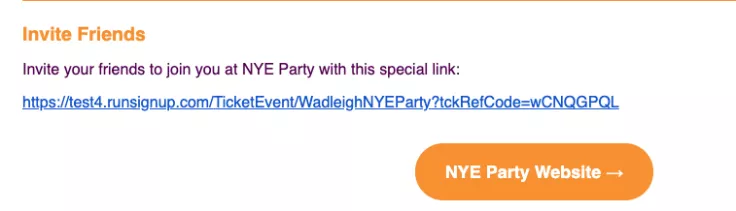
Each ticket bought using the unique link counts as a referral.
Multi-Ticket Purchases and Referrals
When someone registers multiple people at once, a new referral code will be generated for all registrants. However, the referral code for the first registration will be the one used in the share links on the confirmation page and email.
Refund Timing
The referral processing takes place at 2:20 AM. It looks at registrations from the previous day to determine which refunds to issue. Multiple referral refunds for a single registration will be grouped together. At 20 minutes after every hour, a process will run to check if any of the refunds set up in the 2:20 AM process can actually be refunded based on the refund reserve.
Financial Report
Referral refunds appear in your event's overall financial report under Financial >>Financial Summary.

In the notes column, it will say Referral Refund and the description will be Refund for Ticket Purchase #X.
Was this article helpful?
That’s Great!
Thank you for your feedback
Sorry! We couldn't be helpful
Thank you for your feedback
Feedback sent
We appreciate your effort and will try to fix the article