Social Sharing Options
Social Sharing options let you customize the images and message that can be shared by participants after they register. We recommend uploading an image that is different than your race's logo -- we find that social sharing images featuring people having fun tend to do a lot better than a simple logo. Customizing the text is also an easy way to improve the viral share of your participants' registrations on social media.
How to Turn on Social Sharing
To turn on Social Sharing, go to Event Dashboard>>Promotion>>Social Sharing. Upload small and large images (382x200 px and 1200x630 px). The two sizes allow for differing image dimension requirements of various social media sites. (For example, Facebook requires a larger image than Twitter).

You can also change the heading and description by selecting Customize and entering your own message.
Registration Confirmation Popup
You can turn on a social sharing popup that will appear on the registration confirmation screen. You can customize the confirmation share heading and message, shared link heading and description, and the share via email message.
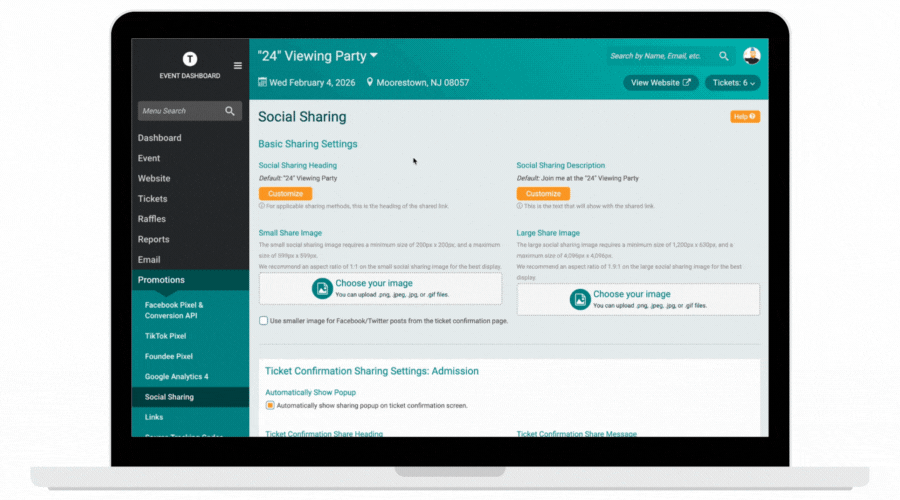
Was this article helpful?
That’s Great!
Thank you for your feedback
Sorry! We couldn't be helpful
Thank you for your feedback
Feedback sent
We appreciate your effort and will try to fix the article